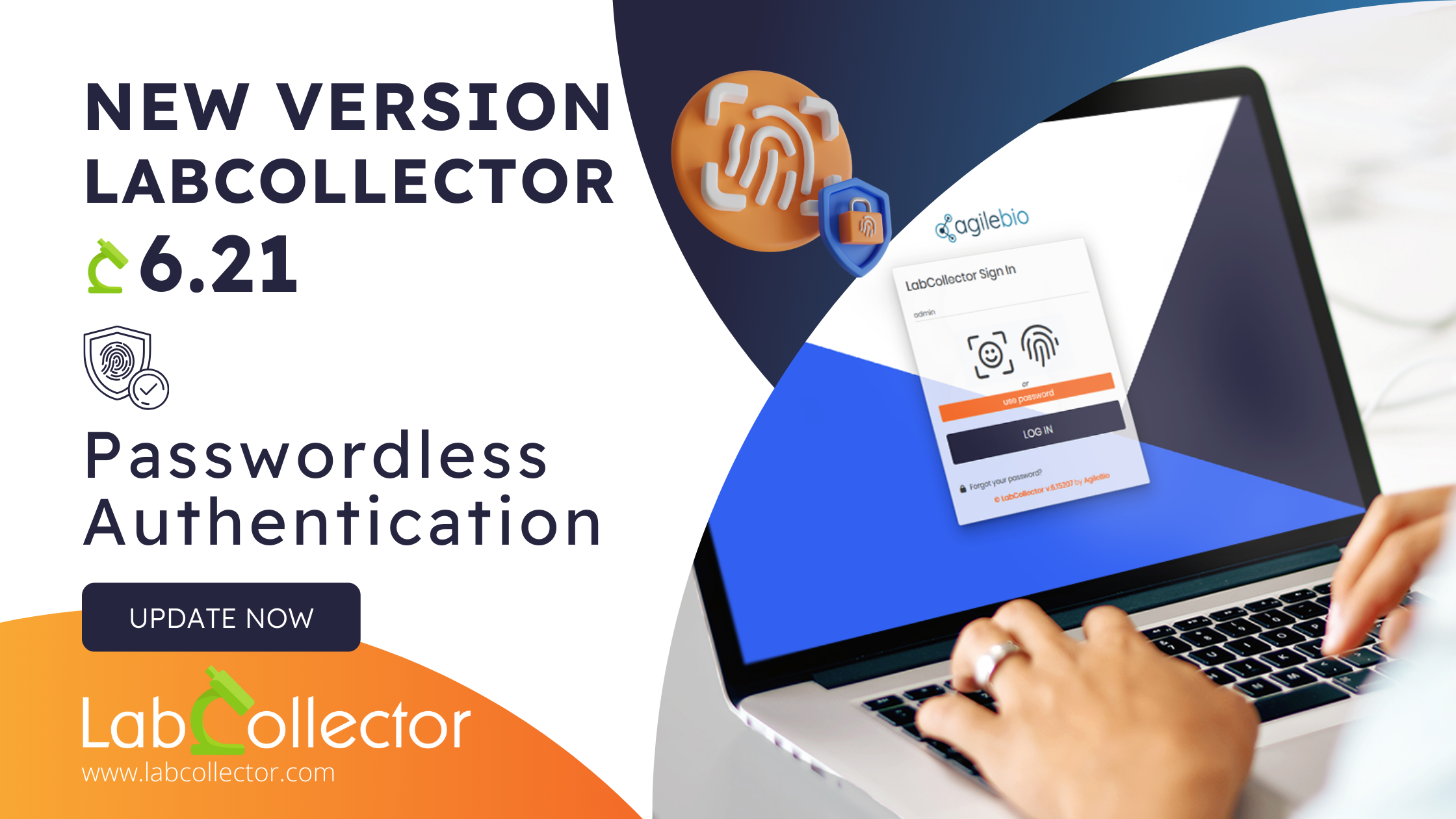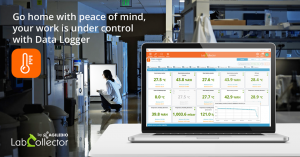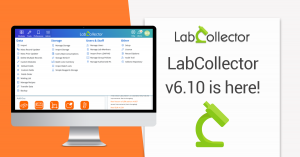Introducing Passwordless Authentication
🚀 In the fast-paced world of research labs, efficiency is key. LabCollector understands the daily challenges researchers face, especially when it comes to accessing critical data faster and easily. That’s why LabCollector Version 6.21 brings an innovative solution to the table – Passwordless Authentication.
Why Passwordless Authentication Matters?
1. Simplicity in Access:
Imagine a scenario where a lead researcher needs immediate access to LabCollector for a crucial experiment. Instead of grappling with the complexity of remembering a password, LabCollector’s Passwordless Authentication offers a quick solution. User can now log in effortlessly using methods like Face ID, Fingerprint, or Windows Hello. 🤖
2. Time Saving:
The traditional username and password model can lead to delays, especially when forgotten or reset. With Passwordless Authentication, users save valuable time that would otherwise be spent navigating through password-related hurdles. ⏰
3. Enhanced Security:
Beyond simplicity, security is a top priority. Passwordless Authentication not only facilitates access but also adds an extra layer of security. Biometric authentication methods, like Fingerprint or Face ID, ensure that only authorized personnel can access sensitive lab data. 🔒
What are the options?
We understand that one size doesn’t fit all when it comes to secure and seamless lab access. That’s why we offer a range of passwordless authentication options, allowing you to choose the method that best suits your lab’s workflow. Here are the exciting choices:
1. Fingerprint: 🤚
- How It Works: Register your fingerprint in LabCollector, and voilà! A simple touch grants you immediate access.
- Why Choose It: Fast, convenient, and adds an extra layer of personalization to your lab login.
2. Face ID: 👤📱
- How It Works: Capture a facial scan for a secure and swift login experience.
- Why Choose It: Effortless and secure, Face ID ensures a smooth entry into LabCollector with just a glance.
3. FIDO Key: 🔑
- How It Works: Integrate a FIDO (Fast Identity Online) key for an additional layer of authentication.
- Why Choose It: Ideal for those who prefer a tangible, external key for enhanced security.
4. Windows Hello: 💻👀
- How It Works: Leverage the advanced biometric capabilities of Windows Hello, such as facial recognition or fingerprint scanning.
- Why Choose It: Easily integrate LabCollector authentication with your Windows system, aligning with existing workflows.
How to Implement Passwordless Authentication in LabCollector 6.21?
1. Log in to Your LabCollector Account.
2. Navigate to Login Options:
Once logged in, head to the “login options” section. To do so, simply navigate to Admin -> Setup -> Login Options. Here, you can activate the physical authentication method option, as shown in the screenshot below:
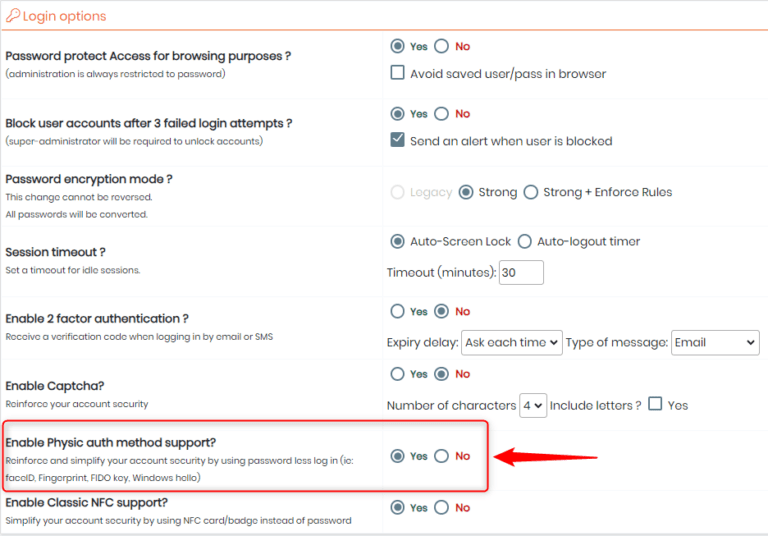
3. Choose Your Preferred Method:
Select your preferred authentication method from your personal profile (as shown below). Whether it’s Face ID, Fingerprint, or Windows Hello, customize the login experience to suit your lab’s workflow.
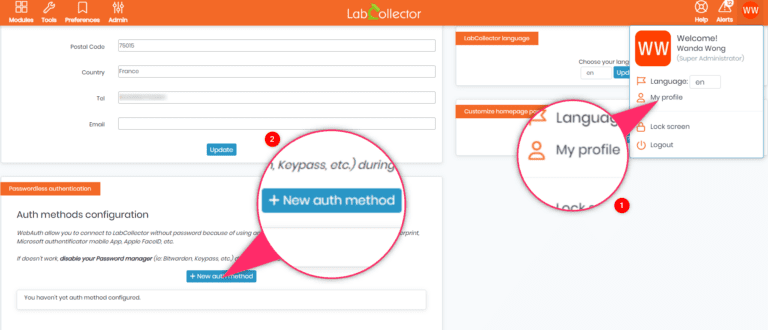
4. Experience Effortless Access:
With your chosen authentication method set up, experience the difference immediately. The next time you log in, you’ll enjoy a smooth, password-free access experience.
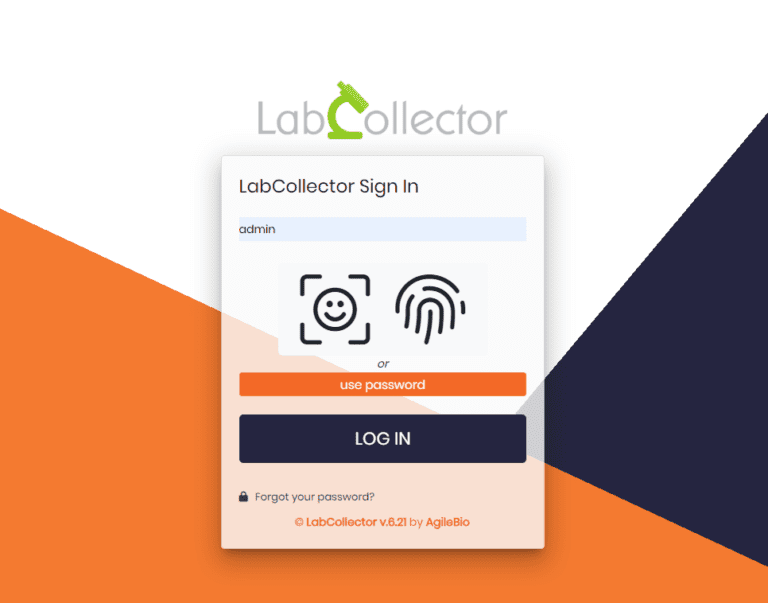
How to upgrade?
If you’re a LabCollector user, visit the LabCollector Client Area and download the latest version. Once downloaded, refer to the installation instructions provided to guide you through the setup process. It’s straightforward and hassle-free.
If you already have LabCollector Server Manager, updating is even more convenient. Simply access the Server Manager interface and initiate the update directly from there.
⚠️ Please note that it is crucial to safeguard your valuable data by creating a backup. This precautionary step ensures that none of your important information is lost during the upgrade. Check-out our Knowledge Base for more details.